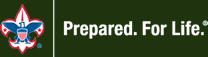We are excited to announce the first ever Troop 701 Simul-Hike! Here’s how it works:
- Start your hike on Sat., Apr. 25, 2020 anytime between the hours of 10am to 2pm. You can hike as many, or as few, miles as you are able to by the cut-off time identified in paragraph 3, below. To have your miles counted, make sure to record your route on GPS using your smartphone or another GPS device. More info on how to do that is provided below.
This is a social distancing event. Scouts should not meet up in person with other scouts to do the hike. Social distancing should be maintained for the duration of your hike, and you should wear any masks or protective gear that you use when going outside. You don’t have to hike on a single-track dirt trail (many are very busy with people right now); hikes around your neighborhood or other sparsely populated sidewalk routes are okay too. As always, it’s important to remember to follow safe hiking practices (see https://bit.ly/3cv2wI8), wear appropriate and comfortable footwear for the terrain, take along a small backpack with a first aid kit and water bottle, bring a rain jacket if there is any precipitation in the forecast, and have a parent/guardian (with whom you’ve been socially distancing) hike with you as your buddy.
- Hike your route!
- End your hike by no later than 3pm. Make sure to end recording of your route on your GPS system and save your recording (see below for more info on how to do that).
- Upload your GPS route and pictures by 4pm to TroopWebHost (more on that below, as well).
- We’ll have a post-hike virtual meetup on Zoom starting at 4 pm. Connection info for the Zoom meeting will be sent to you via e-mail the morning of the hike.
At the Zoom meeting, Scouts will have an opportunity to discuss their hikes, share pictures/videos of their adventures, and exchange hiking ideas and tips.
All miles hiked by Scouts count towards the Troop’s Boot Club awards! Also, if you haven’t yet earned your Second Class rank, completing a 5-mile hike is a requirement for that rank, and this is a great opportunity to complete that requirement.
Patrol members, do you think that you can top the Staff’s average mileage or ascent?
Staff, are you going to just sit there and let the Patrols beat you?
Points are on the line. Oh … it’s on!
For your miles to count, you’ll need to record and submit a GPS route of your hike (and some pictures of you along your hike). Smartphones work great for GPS tracking of routes. You can download a number of free GPS apps.
There is a free version of the Gaia GPS App that works very well. Here are the links to download that app to your device:
iPhone Download:
https://apps.apple.com/us/app/gaia-gps-hiking-hunting-maps/id1201979492
Android Download: https://play.google.com/store/apps/details?id=com.trailbehind.android.gaiagps.pro&hl=en_US
To record your route:
- Make sure that your phone is fully charged.
- Tap the Gaia GPS App to open the program.
- Tap the “Record” button in the upper left of the screen (you should now see a timer in the upper left corner, which means that the app is actively tracking your route).
- Start hiking! Your current location is indicated by an arrow on the map and a colored line shows where you’ve traveled. (If you don’t see the arrow, tap the icon that looks like a circle with crosshairs on it, which is located at the very top, center of the screen. This will recenter the map to your current location). You can turn your screen off to conserve battery power, if desired, and the Gaia GPS App will continue to record your route.
- When you’re done with your hike, wake your phone’s screen, tap the timer in the upper left corner of the Gaia GPS App screen, and tap “finish track”.
- A screen will then appear that allows you to give a descriptive name to your route. Tap on the word “Track” under “Edit or Choose Title” and type only your first name and the first letter of your last name.
- Tap “Save” on the top right. An overview of your route is now shown along with the total distance traveled, total time, and ascent. Do a screen capture on your device to save a picture of that screen to your photos (for iPhone, depress both the center and the power buttons at the same time; for android, depress the power button and the volume down button at the same time).
- Next, tap the “>” symbol to the right of ascent. You should now see charts detailing your speed and elevation gain/loss during your hike. Do a screen capture on your device to save a picture of that screen to your photos, as well.
- Upload your two screen captures to TroopWebHost (along with any other photos of your hike that you’d like to share). To do that, logon (or have your parent/guardian logon) to TroopWebHost (https://www.troopwebhost.org/Troop701Strongsville/Index.htm). Navigate to Menu > Photo Gallery > Upload & Maintain Photos. Choose the “On-Your-Own Hike” event. Next, choose “Upload Photo & Caption.” Upload your GPS screen captures and the other photos of your hike to share them with the Troop. (*Note: the “On-Your-Own Hike” event folder will not be visible in TroopWebHost until the hike ends at 3pm. If you don’t see the folder after that time, please refresh your browser.)
If you don’t have a smartphone that you can use during your hike, you can manually draw your route using Google “My Maps.” Instructions on how to do that are located here: https://support.google.com/mymaps/answer/3433053?co=GENIE.Platform%3DDesktop&hl=en. Make sure to use the ruler tool to trace your route and calculate the total distance of your hike.
If you have any questions, please e-mail troop701bsa@gmail.com.
Happy trails!