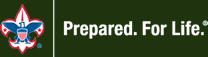Scouts hiked almost 200 miles during our last Simul-Hike and we’re out to beat that record during our next on-your-own hike!
Here’s how it works:
- Start your hike on Sat., May. 30, 2020 anytime between the hours of 10am to 2pm. You can hike as many, or as few, miles as you are able to by the cut-off time identified in paragraph 3, below. To have your miles counted, make sure to record your route on GPS using your smartphone or another GPS device. More info on how to do that is provided below.
This is a social distancing event. Scouts should not meet up in person with other scouts to do the hike. Social distancing should be maintained for the duration of your hike, and you should wear any masks or protective gear that you use when going outside. You don’t have to hike on a single-track dirt trail (many are very busy with people right now); hikes around your neighborhood or other sparsely populated sidewalk routes are okay too. As always, it’s important to remember to follow safe hiking practices (see https://bit.ly/3cv2wI8), wear appropriate and comfortable footwear for the terrain, take along a small backpack with a first aid kit and water bottle, bring a rain jacket if there is any precipitation in the forecast, and have a parent/guardian (with whom you’ve been socially distancing) hike with you as your buddy.
- Hike your route!
- End your hike by no later than 3pm. Make sure to end recording of your route on your GPS system and save your recording (see below for more info on how to do that).
- Upload your GPS route and pictures by 4pm to Google Photos. (The upload link will be sent to you via e-mail the morning of the hike).
- We’ll have a post-hike virtual meetup on Zoom starting at 4 pm. (Connection info for the Zoom meetup will be sent to you via e-mail the morning of the hike.)
At the Zoom meeting, Scouts will have an opportunity to discuss their hikes, share pictures/videos of their adventures, and exchange hiking ideas and tips.
All miles hiked by Scouts count towards the Troop’s Boot Club awards! Also, if you haven’t yet earned your Second Class rank, completing a 5-mile hike is a requirement for that rank, and this is a great opportunity to complete that requirement.
Patrols, you hiked more miles than the Staff on our last hike, but don’t let your guard down as the Staff is out for redemption! Will the Patrols let Staff even the score, or are the Patrols going to win back-to-back hiking mile challenges? Points are on the line!
For your miles to count, you’ll need to record and submit a GPS route of your hike (and some pictures of you along your hike). Smartphones work great for GPS tracking of routes. You can download a number of free GPS apps.
There is a free version of the Gaia GPS App that works very well. Here are the links to download that app to your device:
iPhone Download:
https://apps.apple.com/us/app/gaia-gps-hiking-hunting-maps/id1201979492
Android Download: https://play.google.com/store/apps/details?id=com.trailbehind.android.gaiagps.pro&hl=en_US
To record your route:
- Make sure that your phone is fully charged.
- Tap the Gaia GPS App to open the program.
- Tap the “Record” button in the upper left of the screen (you should now see a timer in the upper left corner, which means that the app is actively tracking your route).
- Start hiking! Your current location is indicated by an arrow on the map and a colored line shows where you’ve traveled. (If you don’t see the arrow, tap the icon that looks like a circle with crosshairs on it, which is located at the very top, center of the screen. This will recenter the map to your current location). You can turn your screen off to conserve battery power, if desired, and the Gaia GPS App will continue to record your route (NOTE: on some devices you may need to change the setting for when the app is allowed to use GPS to “While Using the App” or “Always” to ensure that the app continues to track while the screen is off. It’s best to test the settings on the device you’ll be taking before you head out on your trek so that you know it’s set up properly.)
- When you’re done with your hike, wake your phone’s screen, tap the timer in the upper left corner of the Gaia GPS App screen, and tap “finish track”.
- A screen will then appear that allows you to give a descriptive name to your route. Tap on the word “Track” under “Edit or Choose Title” and type only your first name and the first letter of your last name.
- Tap “Save” on the top right. An overview of your route is now shown along with the total distance traveled, total time, and ascent. Do a screen capture on your device to save a picture of that screen to your photos (for iPhone, depress both the center and the power buttons at the same time; for android, depress the power button and the volume down button at the same time).
- Next, tap the “>” symbol to the right of ascent. You should now see charts detailing your speed and elevation gain/loss during your hike. Do a screen capture on your device to save a picture of that screen to your photos, as well.
- Upload your two screen captures (along with any other photos of your hike that you’d like to share) to the Google Photos album that the Troop has created for this event (you’ll receive the link the morning of the hike). To upload your photos:
- Follow the link to the shared album.
- Tap/click on the photo icon with a plus symbol on it (located on the top of the screen), if you are not already logged into your Google account you will be prompted to do so and will have to tap/click the photo icon with a plus symbol a second time.
- Next, choose the upload button, on a smartphone it’s the icon that looks like a cloud with an up arrow on it; on a PC it’s the text that reads “Select from computer” (you can also just drag and drop photos to the Google Photos album from a PC if you prefer).
- Navigate to where your photos reside and choose them for upload by selecting the photos that you want to share.
- Press done on your smartphone or open on your PC to finish the upload process.
If you don’t have a smartphone that you can use during your hike, you can manually draw your route using Google “My Maps.” Instructions on how to do that are located here: https://support.google.com/mymaps/answer/3433053?co=GENIE.Platform%3DDesktop&hl=en. Make sure to use the ruler tool to trace your route and calculate the total distance of your hike.
If you have any questions, please email troop701bsa@gmail.com.
Happy trails!